So here’s how you log into your WordPress website. First you need to access the URL of your website or the website, so. Then add wp admin into the url and press enter, or if you have the link to log in to your website then it would be good.
The next is you need to remember your credentials, and you can enter your username and your password, but if you forgot, there’s a link that you can access to retrieve your password then hit login.
WordPress is a popular content management system (CMS) that is used to create and manage websites. It is a very powerful and versatile CMS, but it can be a bit daunting to get started with, especially if you are new to web development.
One of the first things you need to do when you are starting out with WordPress is to learn how to log in to your WordPress dashboard. This is the area where you will be able to manage your website, create and edit pages and posts, and customize the look and feel of your site.
In this blog post, we will walk you through the steps on how to log in to WordPress. It is a very simple process, but it is important to know how to do it so that you can manage your website effectively.
Step 1
Go to your WordPress login page. Your WordPress login page is typically located at the following URL:
[yourdomainname].com/wp-admin. For example, if your website is called “example.com”, your WordPress login page would be located at “https://example.com/wp-admin“.
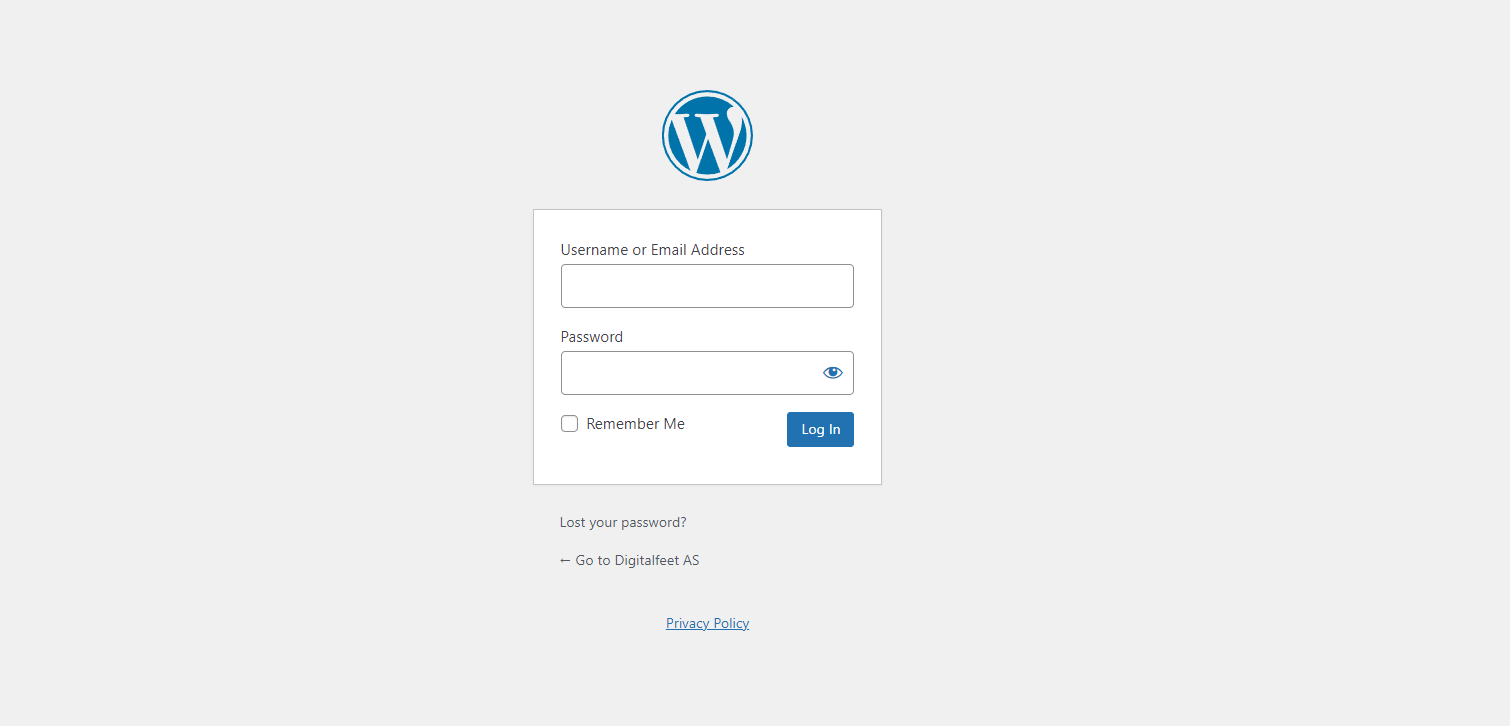
Step 2
Enter your WordPress username and password. You will need to enter the WordPress username and password that were created when you installed WordPress. If you have forgotten your WordPress username and password, you can reset them by clicking on the “Lost your password?” link on the login page.
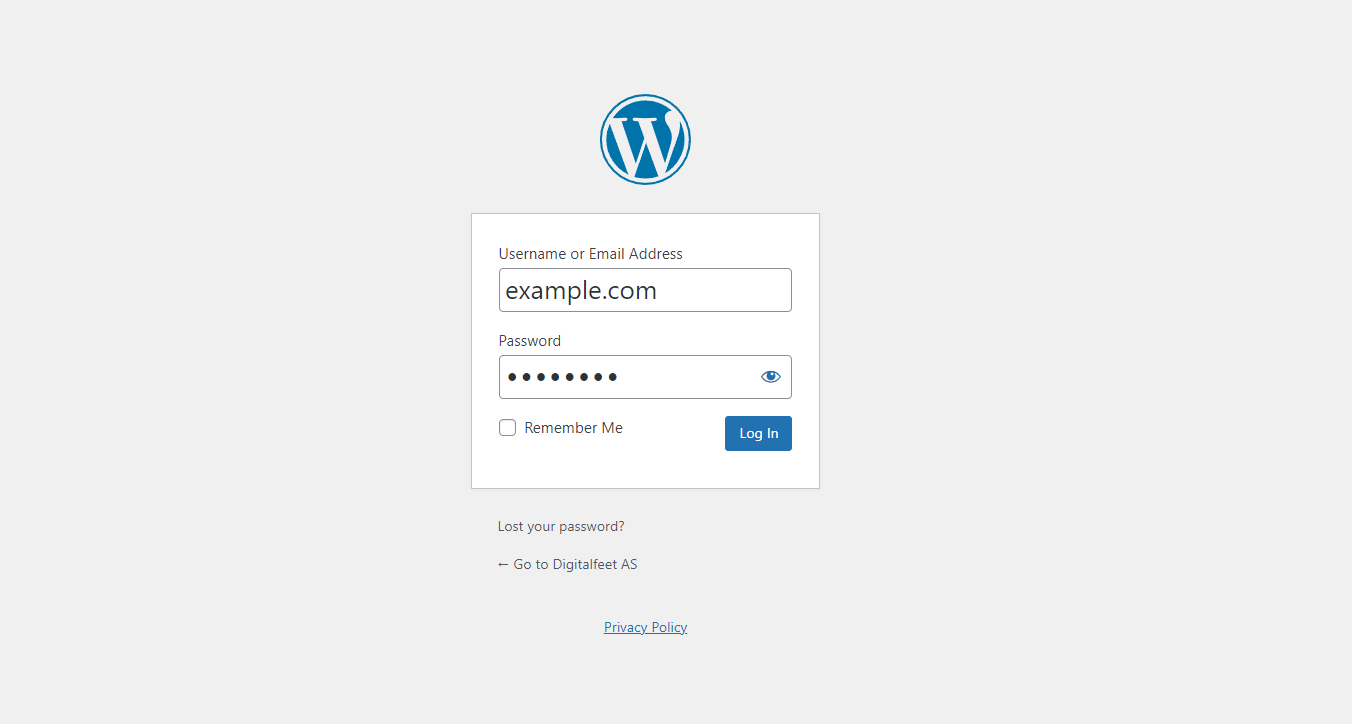
Step 3
Click “Log In” Once you have entered your WordPress username and password, click the “Log In” button to log in to your WordPress dashboard.
Once you are logged in to your WordPress dashboard, you will be able to manage your website, create and edit pages and posts, and customize the look and feel of your site.
Conclusion
Logging in to WordPress is a simple process, but it is important to know how to do it so that you can manage your website effectively. By following the steps in this blog post, you will be able to log in to your WordPress dashboard and start managing your website today.
Tips for Logging in to WordPress
- If you are having trouble logging in to your WordPress dashboard, make sure that you are entering the correct username and password. You can also try resetting your WordPress password if you have forgotten it.
- If you are still having trouble logging in to your WordPress dashboard, you can contact your web hosting provider for assistance.
- It is a good idea to change your WordPress username and password regularly to keep your website secure.
- You should also enable two-factor authentication on your WordPress dashboard for an additional layer of security.
The video tutorial in the featured image of this blog post provides a visual walkthrough of the steps on how to log in to WordPress. If you have any questions about logging in to WordPress, please feel free to leave a comment below. And once validated, then you should be in the dashboard.



