If you’re a WordPress user, you may have noticed that there’s no built-in way to delete pages. Deleting a page in WordPress is a simple task, but it’s important to do it correctly to avoid any unintended consequences. In this blog post, we’ll show you how to delete a page in WordPress, step-by-step.
1. Log into your WordPress account

2. Go to the page you want to delete
Deleting a page from WordPress is quick and easy. First, access the dashboard, select “post” in the upper left sidebar and you can click the ‘All Post‘ and select or open the page you’d like to delete.
Confirm your desire to delete the page by reading instructions and selecting ‘Move to Trash’.
You can always find the deleted page again if you navigate to ‘Trash‘ on your menus located in WordPress dashboard. It’s just that simple!


But, If you’re looking for an effortless way to remove a page from your WordPress menu, navigate to the Appearance tab in your WordPress Dashboard and select ‘Menus‘.
After selecting the page, you want to remove, locate the ‘Trash‘ icon, and click on it – that’s all there is to it! In just a few clicks, you can get rid of any unwanted pages in your WordPress menu easily!
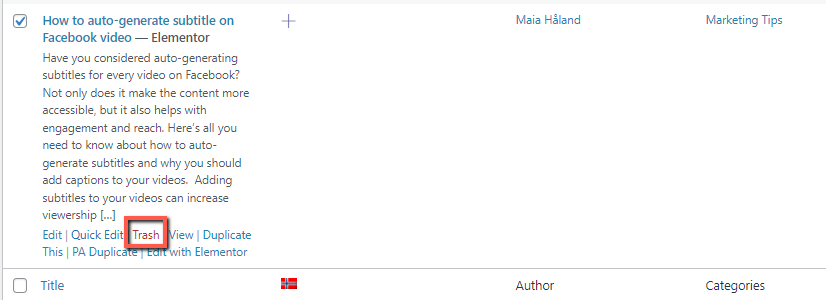
Conclusion
Learning how to completely delete a page in WordPress is key to keeping your website content clean and up to date. Now that you have accomplished this task, you have taken control over how your website is presented to the world.
Although it may take an extra step or two, deleting a page completely offers the peace of mind of knowing the page will not be revisited again.



