Testimonials are a great way to build trust and credibility with your website visitors. They show potential customers that real people have used and loved your product or service. Adding testimonials to your website is easy with Elementor, a popular WordPress page builder.
In this blog post, we’ll show you how to add and edit testimonials with Elementor, step-by-step. Let’s explore this basic step-by-step guide on how to add a button linked to another page with Elementor. Let’s get started!
Step 1: Go to WordPress dashboard
Click on “All Post”
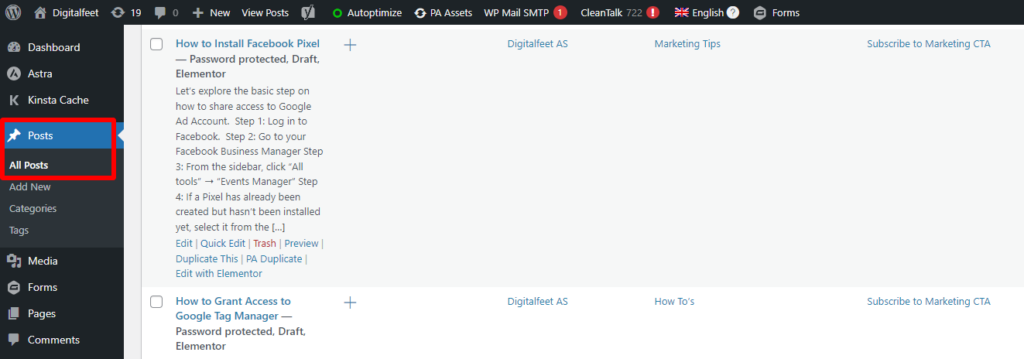
Step 2: Choose and Drag the Testimonial Widget.
On the left-hand side of the Elementor editor, you’ll find a panel with different widgets. Search for the “Testimonial” widget and drag it to the desired section of your page. Select which post you want to add a testimonial.
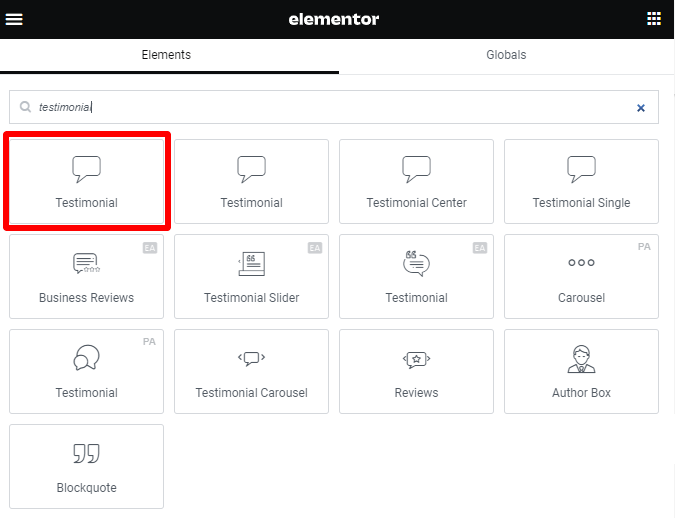
Testimonial Content: Enter the testimonial text, author name, and other relevant details.
Testimonial Images: You can also add an image of the testimonial author, if desired.
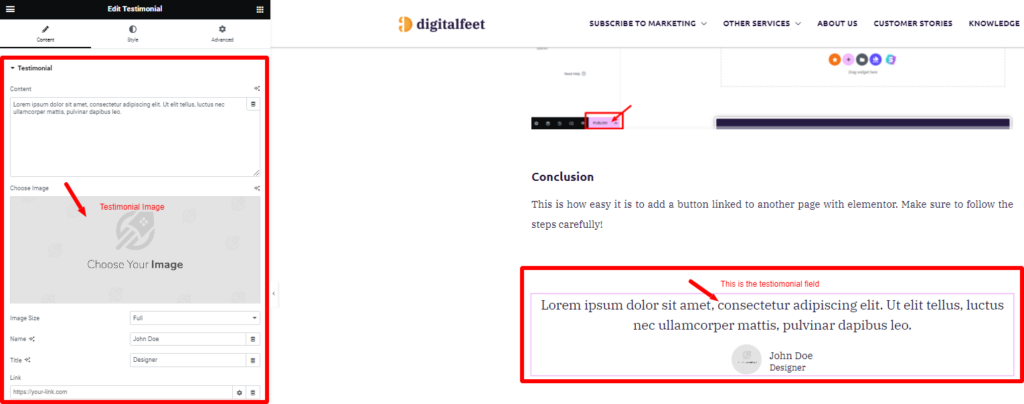
Testimonial Style: Customize the appearance of the testimonial section by choosing a layout, changing typography, adjusting colors, and more.
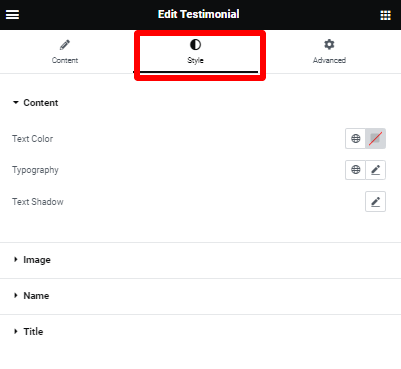
Step 3: Publish or Update
Once you’ve customized the testimonial section, click the “Update” button to save your changes. Or, if the blog is not published yet then the button that you’ll see is “Publish”.
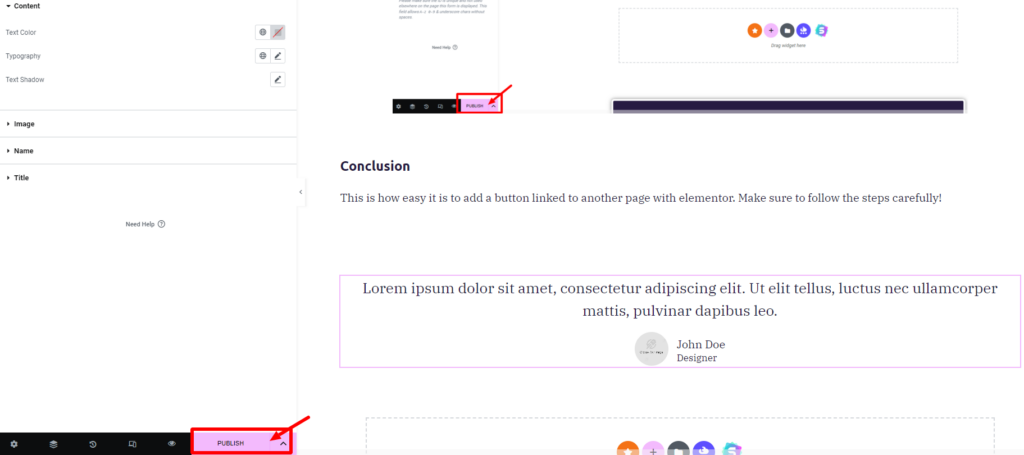
Step 4: Edit Existing Testimonials
To edit an existing testimonial, locate the testimonial section in the Elementor editor. Click on the testimonial widget or its content to make changes. Modify the text, image, or any other aspect you want to update. Save the changes and preview the updated testimonial section.
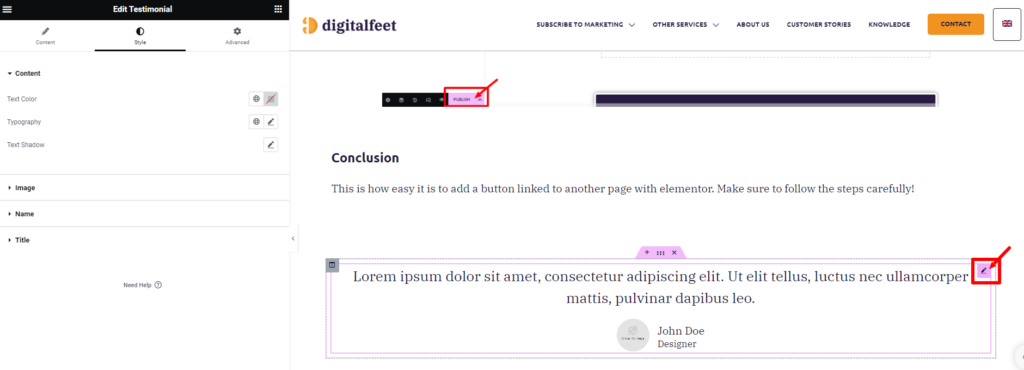
Finally, click the “Publish” button to make the page live on your website.
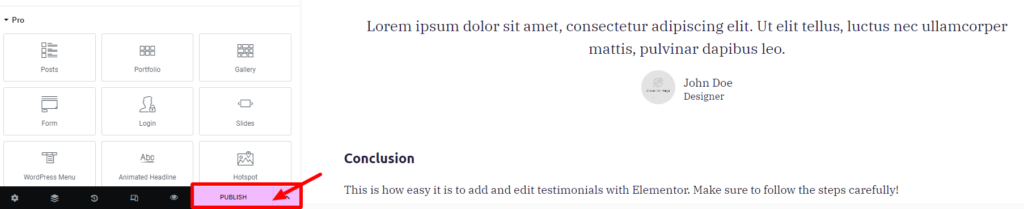
Conclusion
Testimonials are a valuable asset for any business. By adding testimonials to your website, you can build trust and credibility with your visitors, and increase your chances of converting them into customers.
Additional tip: You can also use Elementor to create a button that links to another page on your website. This is a great way to direct visitors to learn more about your product or service, or to make a purchase. So, this is how easy it is to add and edit testimonials with Elementor. Make sure to follow the steps carefully!




