LinkedIn carousel post is a cool way to share your message on LinkedIn. They’re basically a series of slides you swipe through, like a mini presentation.
Think eye-catching images, bite-sized chunks of info – perfect for grabbing attention in a busy feed.
Why use carousel post? Well, they’re great for showing off new products, promoting blog posts, or sharing company information.
They can even help you build your reputation and get more people talking about your work.
In this guide, we’ll cover everything you need to know to create awesome carousels:
- What exactly is a LinkedIn carousel?
- Why Use LinkedIn Carousels?
- Canva: Tool to make LinkedIn Carousels
- How to Create LinkedIn Carousel Posts
- Best Practices for a LinkedIn Carousel
With these tips, you’ll be creating carousels that inform, engage, and help you reach more people on LinkedIn. Let’s start!
What is a LinkedIn Carousel?
A LinkedIn carousel lets you share a bunch of images or graphics in one post, like a mini slideshow. It pops up in people’s feeds as a big card, and they can swipe through your slides to see everything.
Think of it like a visual story you can share with your professional network. Because carousels take up more space, they’re easy to spot when people are scrolling quickly. This is a great way to make sure your important updates get noticed!
You can use carousels to share all sorts of stuff – company news, tips, product announcements, even a behind-the-scenes look at your work. It’s a flexible way to get your message across and grab your audience’s attention.
Why Use LinkedIn Carousels?
LinkedIn is a great way to grow your career and connect with other professionals. There are tons of people on LinkedIn, so it’s a huge network for finding opportunities.
Carousel posts are the most popular type of post on LinkedIn. They get more comments, likes, clicks, and views than other posts. That’s because they’re interactive – people have to swipe through them to see all the info. This keeps people on your post longer and they’re more likely to share it.
All this means that more people see your posts, even people you’re not connected with yet. So you get to show off your brand or ideas to a larger audience.
People can even save your post as a PDF to read later!
Requirements:
LinkedIn carousels are posts with multiple images that you can swipe through. They’re a great way to grab attention and share info in a visual way.
The best type of file to use for your carousel is a PDF. It will look the sharpest and clearest when people view it. But, if you don’t have a PDF, you can also use PowerPoint or Word documents.
You can pick whatever size or shape of images you like, as long as all the images in your carousel are the same. For example, you could use all square images, or all vertical images.
If you want to follow the recommended sizes, here they are:
- Square: 1080 pixels wide by 1080 pixels tall
- Vertical (Portrait): 1920 pixels wide by 1080 pixels tall
One more thing: keep your PDF file size under 100 MB, so it’s easy for people to download and view.
Canva: Tool to make LinkedIn Carousels
Learn how to use Canva. Canva is one option to make a LinkedIn carousel PDF. They have pre-made templates you can customize and then turn into a PDF.
This is great if you already pay for Canva, but there are free options out there if you don’t want to spend money. If you prefer not to use Canva or don’t want to pay, there are other simple, online tools you can use – many are free.
How To Create Carousel Posts in Canva
1. Create a Canva account
Canva’s great if you already use it for other design work, but it might not be the easiest or most affordable choice for creating a LinkedIn carousel. You can pick one of their templates, edit it, and then download your carousel as a PDF. But if you don’t already pay for Canva, you might have to start paying, and there are better free options out there!
Don’t worry if you don’t have fancy software. There are actually some really simple online tools that can help you create a LinkedIn carousel for free.
2. Choose Your Dimensions
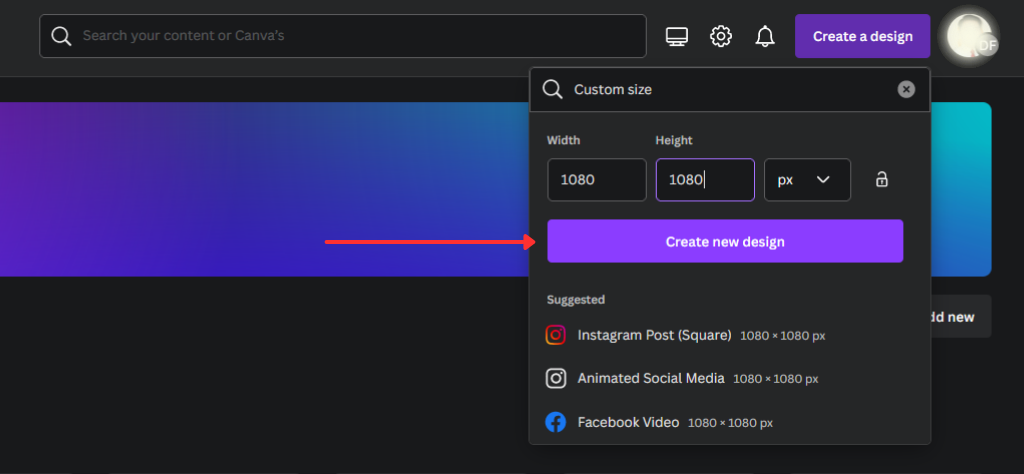
- Standard: Start with a square (1080 x 1080 pixels) or a slightly taller format (1080 x 1350 pixels). This ensures your carousel fits perfectly on LinkedIn’s feed.
- Custom Dimensions: You can also set custom dimensions if you have something specific in mind.
3. Select a Template (Optional)
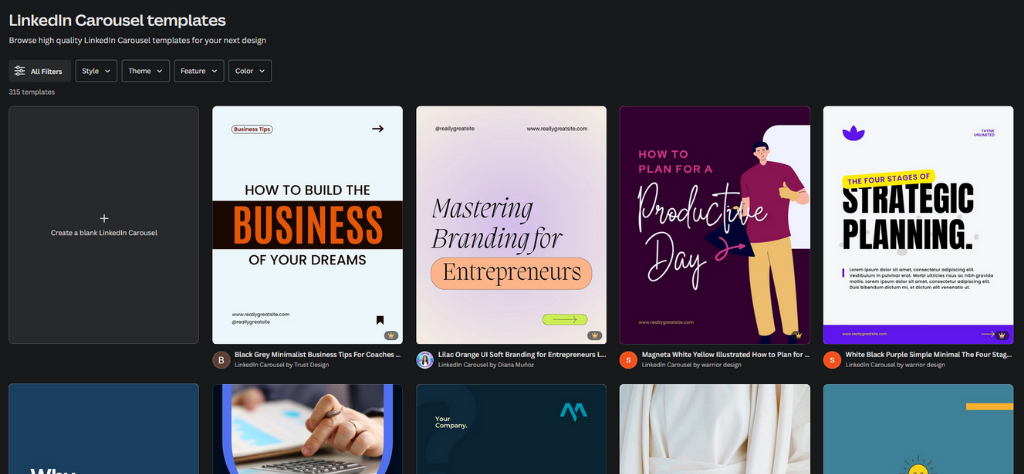
- Canva’s Library: Canva offers a variety of pre-designed LinkedIn carousel templates to get you started. Browse their library and choose one that fits your style and topic.
- Start from Scratch: If you prefer a more customized look, start with a blank canvas and let your creativity flow!
4. Add Your Content
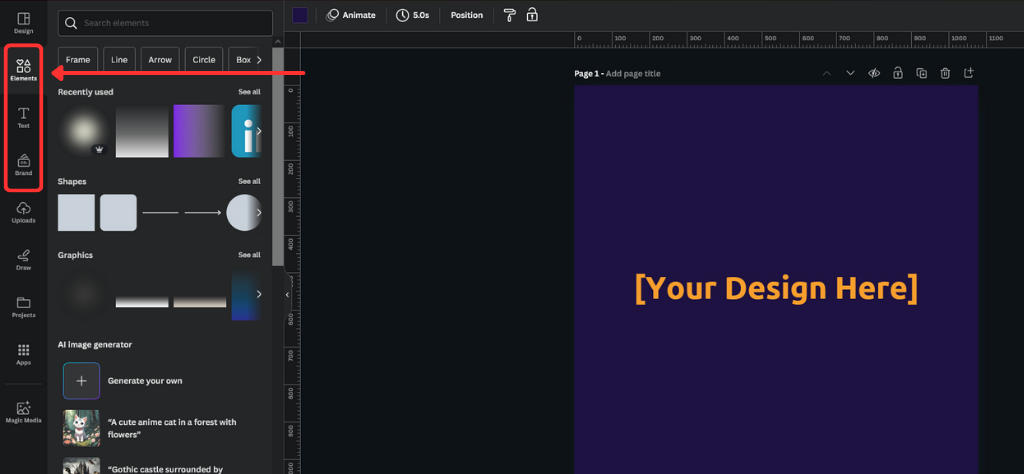
- Images: Upload your own photos or choose from Canva’s extensive library of free and premium stock images.
- Text: Use Canva’s text tools to add headlines, captions, and calls to action.
- Graphics & Icons: Incorporate shapes, icons, or illustrations to make your carousel more visually engaging.
5. Design Each Slide
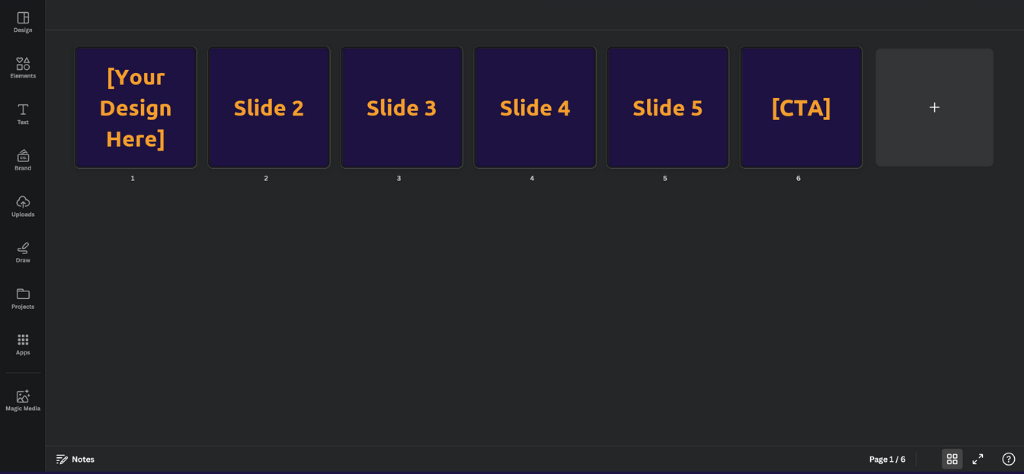
- Think of it as a Story: Each slide should build upon the previous one, creating a cohesive narrative or argument.
- Consistency is Key: Use the same fonts, colors, and overall style throughout your carousel for a professional look.
6. Download and Share
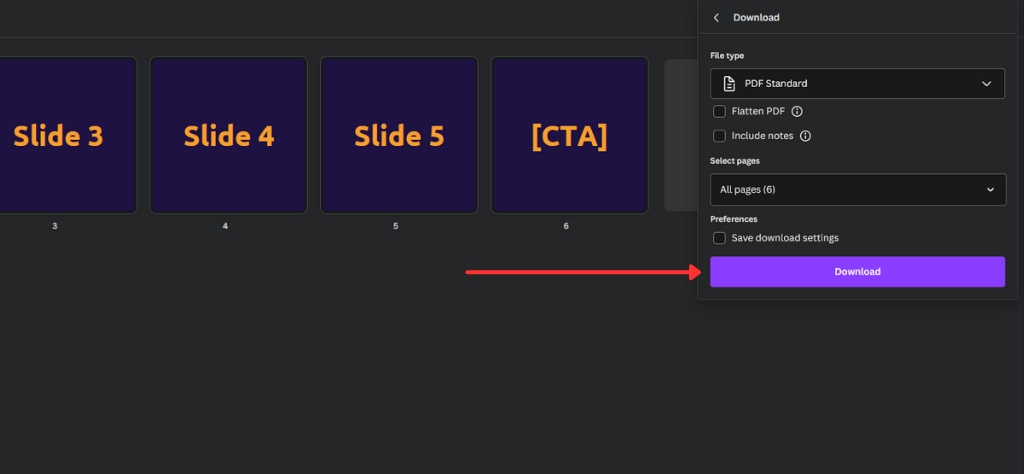
- Download as PDF: Canva allows you to download your carousel as a PDF, ready to be uploaded directly to LinkedIn.
Pro Tips:
- Keep it Concise: LinkedIn users are busy! Get your message across quickly with punchy text and eye-catching visuals.
- Add a Call to Action: Encourage viewers to take the next step with a clear CTA (e.g., “Visit our website,” “Sign up for our newsletter”).
- Experiment and Track Results: Try different designs and see which ones get the most engagement. This helps you refine your future carousels.
How to Post a LinkedIn Carousel
1. Create a Carousel Slides
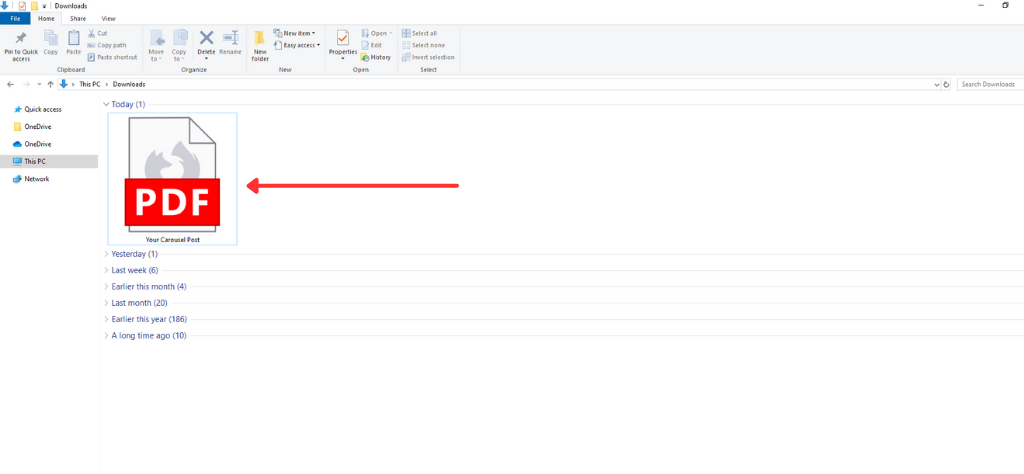
Canva is a great tool for this. Create each slide separately, and double-check that they’re the right size and look good on your phone or computer. Once you’re happy with your designs, save them to your computer. You’re ready to create your first LinkedIn carousel!
2. Start a New Post
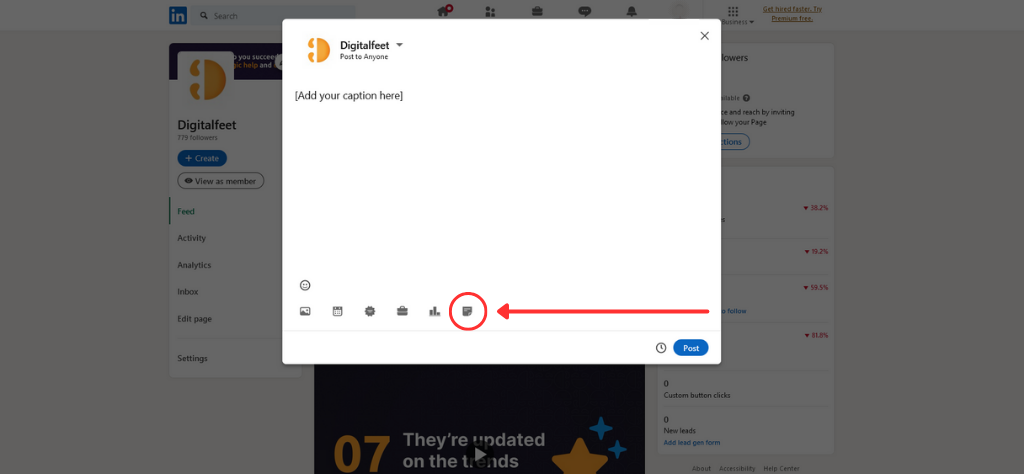
- Head to LinkedIn: Open up the LinkedIn app or website.
- Create a New Post: You’ll see a box that says “Start a post” – click that!
- Write Your Caption: Tell people what your carousel is about.
- Click the Plus Sign: If you don’t see the right buttons, click the plus sign for more options.
- Add Your File: Look for a button that says something like “Add a document” and choose your PDF. You can also drag the file right into the post box.
3. Add a title for your carousel
Think of it like naming your photo album. Adding a title above your carousel post helps people understand what it’s about. Plus, it makes it easier for others to find your post when they’re searching!
4. Schedule or Publish
If you’re all set, you can click “Publish” right now and your carousel will instantly appear on your LinkedIn profile! Or, if you want to strategically time your post, just click those three little dots and choose “Schedule post.” Pick the perfect day and time, and LinkedIn will handle the rest.
5. Share Your Post
After you’ve posted your carousel, let’s get it seen! Click on the three dots in the corner of your post and choose “Copy link to post.” Now you’ve got a link you can easily share by pasting it into messages, emails, or even other social posts.
Best Practices for a LinkedIn Carousel
1. Start Strong: Your first slide is your hook! Think eye-catching image, bold headline, or intriguing question. Make it irresistible so people have to see what’s next.
2. Tell a Story: Each slide should flow into the next, like chapters in a book. Build a narrative, present a problem and solution, or give step-by-step instructions.
3. Keep it Short and Sweet: LinkedIn users are busy. Aim for 2-3 sentences per slide and avoid big chunks of text.
4. Visuals are Key: Use high-quality images, bold colors, or simple graphics that grab attention. You can even use charts or graphs to illustrate data.
5. Text That’s Easy to Read: Choose fonts that are clean and professional. Stick to a good font size that’s easy to read on mobile devices.
6. Add a Clear Call to Action: Don’t leave viewers wondering what to do next. Tell them! “Visit our website,” “Sign up for our newsletter,” or “Learn more.”
7. Test, Test, Test: Try different carousel styles and topics to see what resonates with your audience. The more you experiment, the better you’ll understand what works!
Repurpose your carousels! Break them down into individual slides to share on other platforms like Instagram or Facebook.
Ready to Create LinkedIn Carousel Posts
Creating awesome LinkedIn carousels is all about knowing the simple steps and following a few key best practices. With a little creativity and planning, you can use these engaging posts to showcase your expertise, share valuable insights, and connect with your audience in a whole new way.
So why not give it a try? Start experimenting with different designs and topics and see how to boost engagement with LinkedIn carousel posts.




