Do you need to add users to a container in Google Tag Manager? With these helpful tips and tricks from industry experts, we’ll quickly show you how to add individual or multiple users to your GTM container. In no time, you’ll have set up the appropriate levels of access that best suit the needs of yourself and your marketing team with minimal effort. So let’s dive into steps that you need to know about adding users in Google Tag manager!
1. Go to Google Ad Manager, and select “Admin”
Select “Admin” in the Google Tag manager.
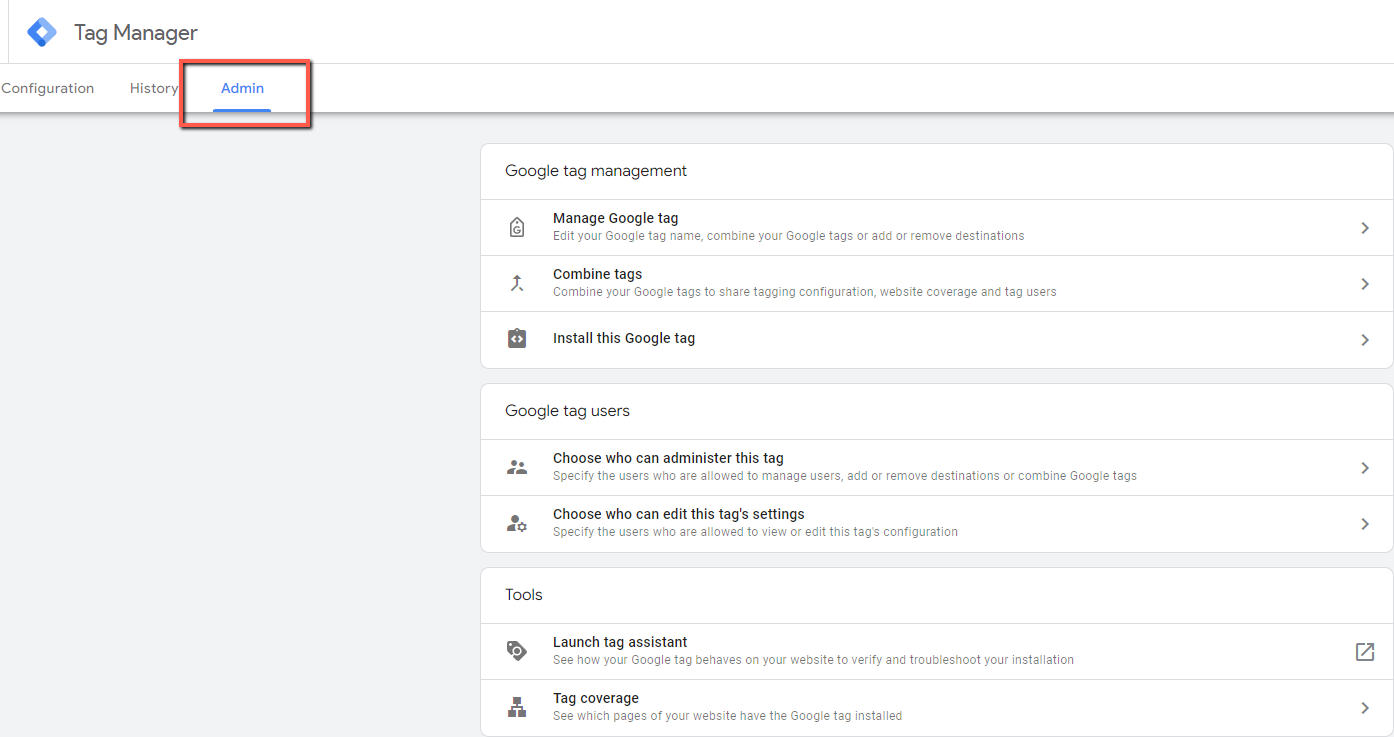
2. Select the proper Google tag users
Under Google tag users, select “Choose who can administer this tag“.
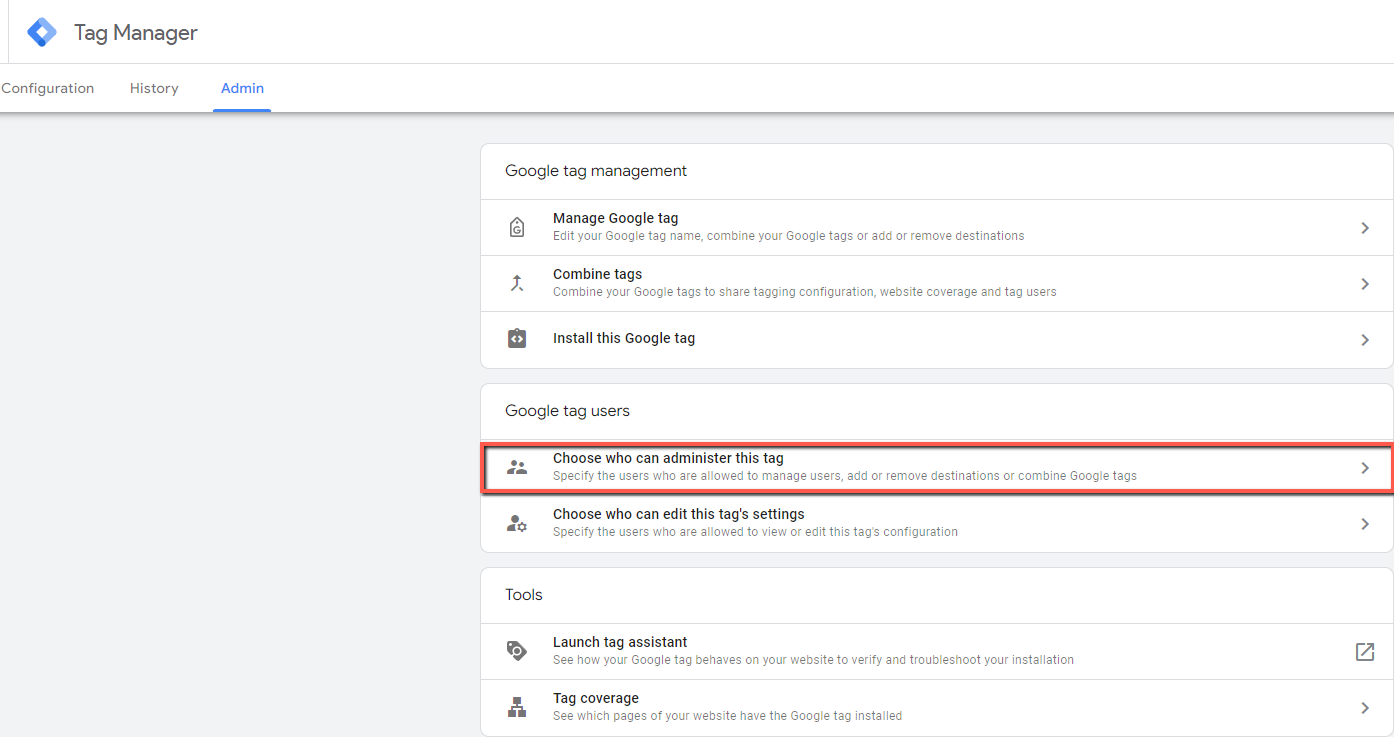
3. For adding user, select “Add user”
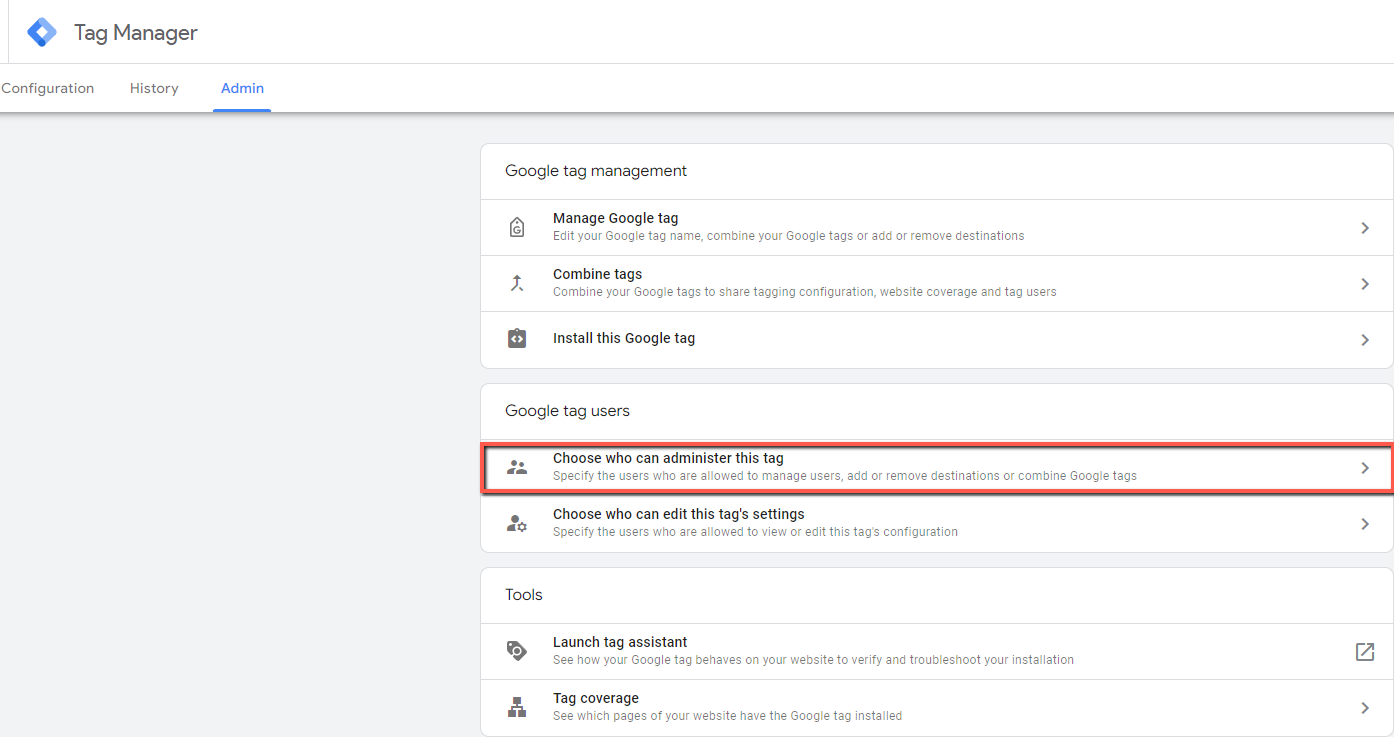
4. Enter the respective email address and select “Administrator.” Lastly, click the “Save” button
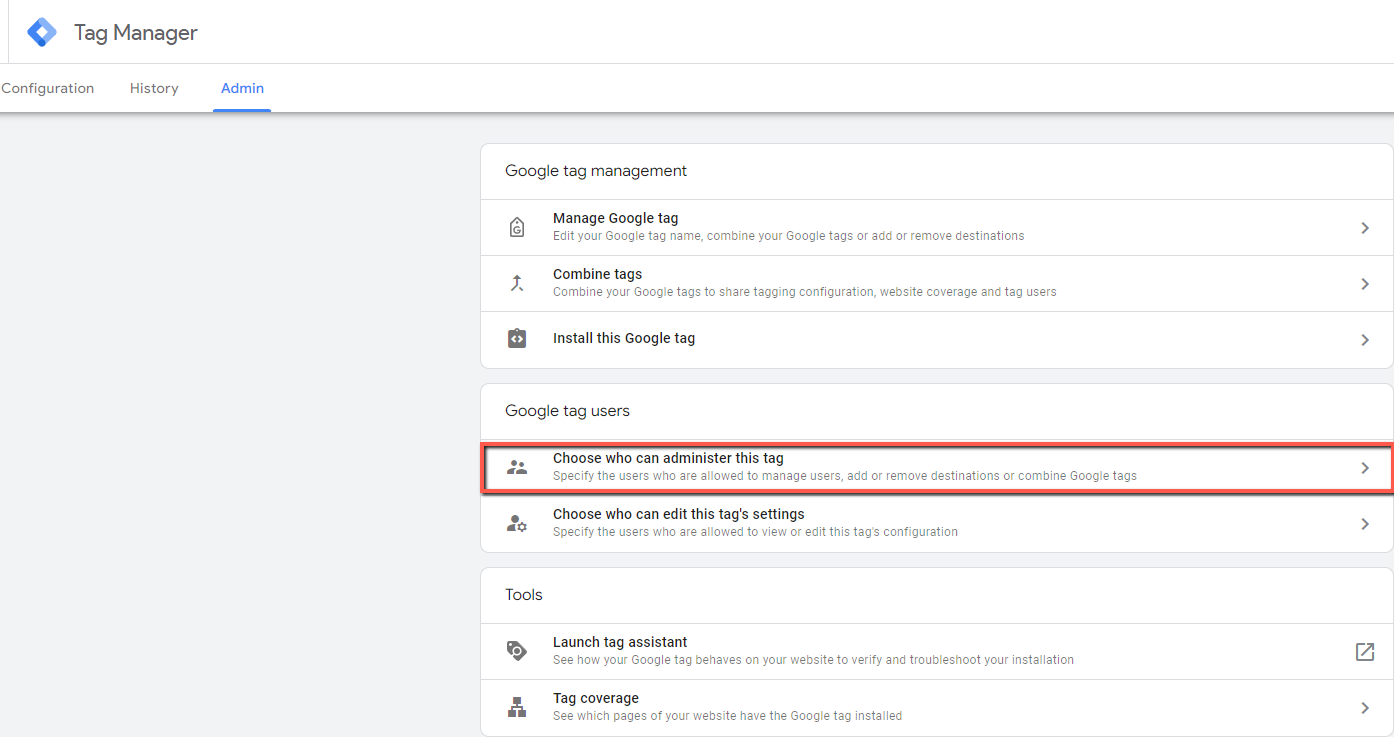
Conclusion
Adding users to a container in Google Tag Manager can make tracking and adjusting website data easier. It can save time and money, but it also helps keep the data more organized and accessible for all who need it. As you work with Google Tag Manager, think about adding users to your container to ensure everyone has access to the vital information they need.



